Task Todo List
ToDo List is a task list designed to clearly reflect CoStrict's upcoming tasks and track the progress of current workflows. It is automatically created in the following scenarios: when handling complex tasks, managing multi-step workflows, or when using the Architect mode. You can also manually trigger them by asking CoStrict: "Use to do list". Example:Please create a Snake game and use the to-do list.
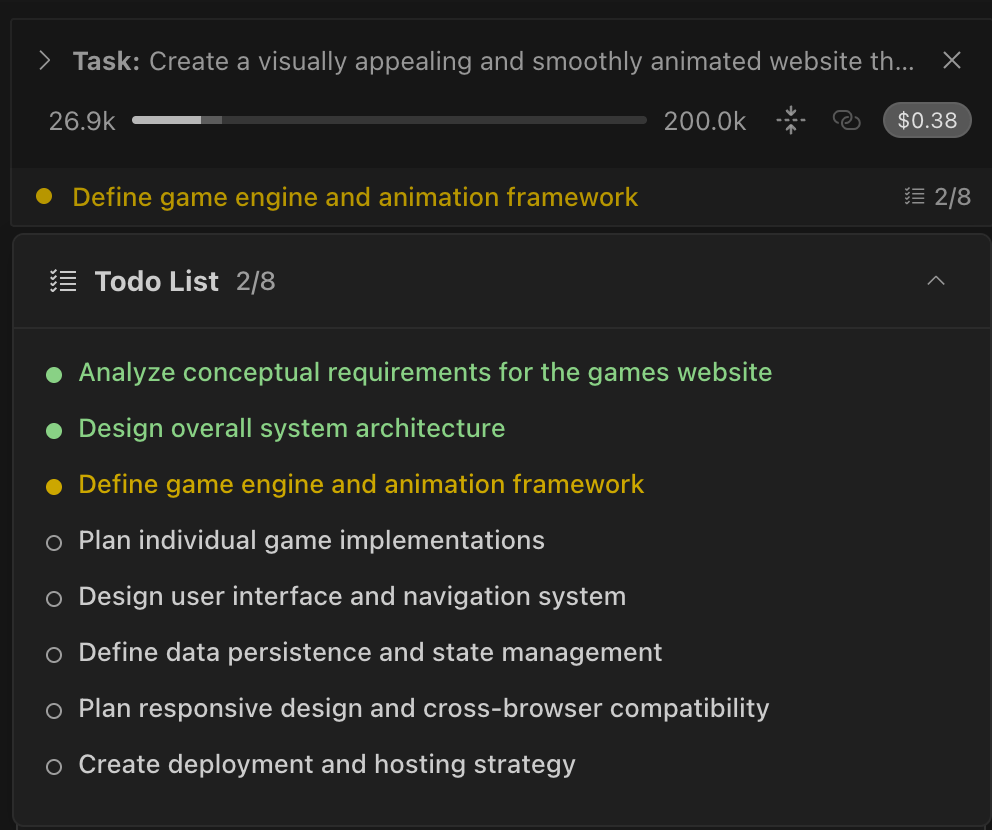
How It Works
The Task Todo List enables dynamic task management within the chat interface.
When CoStrict Creates Todo Lists
CoStrict creates todo lists through both automatic detection and manual requests:
-
Task complexity detected - Multiple steps, phases, or dependencies identified in your request
-
Working in Architect mode - Always creates todo lists as the primary planning tool for structuring work
-
Direct tool request - Say "use the update_todo_list tool" or "please use update_todo_list"
Remember: Even when manually triggered, CoStrict maintains control over the todo list content and workflow. You provide feedback during approval dialogs, but CoStrict manages the list based on task needs.
Display and Interaction
Todo lists appear in multiple places:
1.Task Header Summary: A compact, read-only display showing progress and the next important item via the TodoListDisplay component. When you click on the collapsed todo summary in the task header, a floating panel appears with enhanced functionality:
-
Backdrop overlay: Click outside the panel to close it
-
Full todo list display: Shows all todos with their current status indicators
-
Auto-scroll: Automatically scrolls to the current in-progress task
-
Smooth animations: Collapse and expand transitions for better user experience
-
Persistent state: Maintains your scroll position when reopening
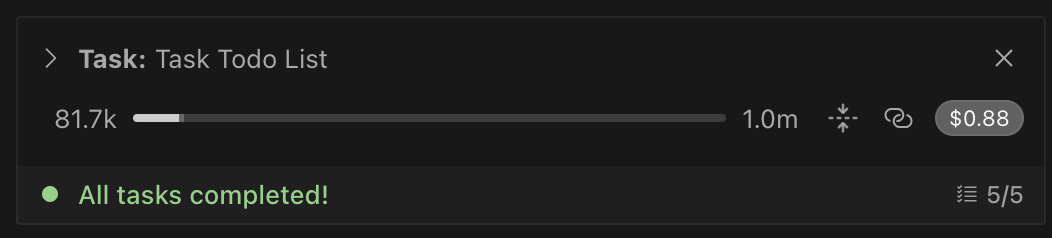
2.Interactive Tool Block: An interface within the chat via the UpdateTodoListToolBlock component that allows you to:
-
View all todo items with their current status
-
Click the "Edit" button to enter edit mode where you can:Modify task descriptions directly
-
Change task status using dropdown selectors
-
Delete tasks with the × button
-
Add new tasks with the "+ Add Todo" button
-
-
Stage changes that are applied when Roo next updates the list
-
View the progression as Roo manages the todo workflow
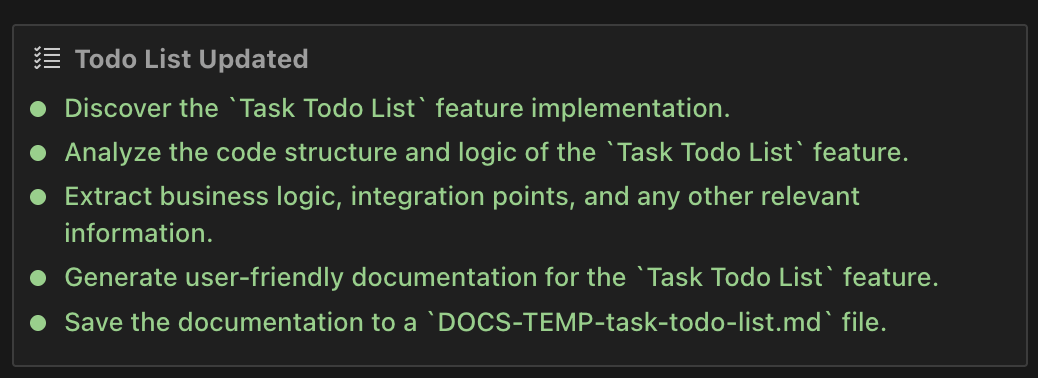
Task Status
Roo Code automatically manages status progression based on task progress. Each todo item has one of three states:
- Pending: Shows an empty circle with a border, indicating the task hasn't been started yet
- In Progress: Displays a filled yellow circle, showing the task is currently being worked on
Completed: Features a filled green circle, confirming the task is fully finished

